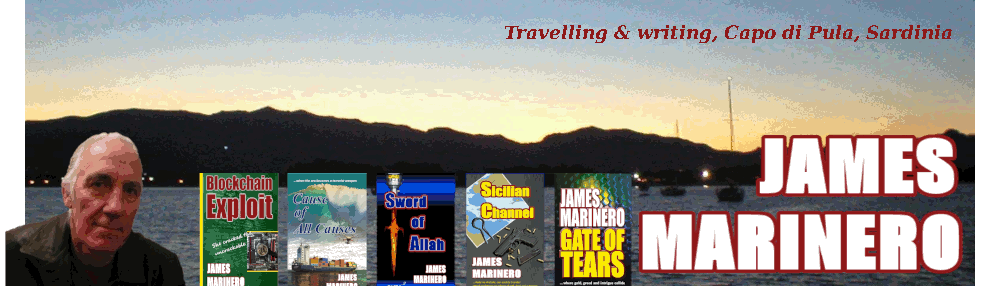This can be a nightmare to do – some of the tips require creating and text editing of the .ncx file. You will not need any of this fancy stuff here. It seems I’m now an ebook tutor for my publisher!
I have several books on Amazon which do not have toc.ncx – the navigation pane which should be more contextual than chapter orientated. However, you should really have one to comply with Amazon’s guidelines.
I finally worked my way through it and now use a range of free tools to come up with the complete package including toc.ncx:
Calibre
Sigil
Mobipocket Creator
Kindle Previewer
They’re free, so expect some bugs! This guidance assumes that you are reasonably familiar with the Mobi to Kindle .prc process – at least without the toc.ncx. This will give you a toc.ncx that mirrors the regular TOC. Anything more advanced is beyond the scope of this post, though you can deselect items (that’s a clue)!
- Prepare your Kindle version using mobi, as usual:
- Word doc saved as filtered html – with no table of contents (though your chapter head etc should be set as header1,2,3 using styles and formatting in Word). I build the TOC to make sure it looks Ok, then I delete it.
- Now in Mobi, new blank pub. Add a Table of Contents file in Mobi (first file to add). I just use H1, H2, H2 in the table entries, nothing more.
- Your first build might return errors about images. You will find a sub dir with all the images has been created ‘mybook_files’ – copy this folder into the default publications folder you should have defined in ‘Settings’, when you set up mobi. Build again.
- This step will have created the html TOC. Next we need the toc.ncx. When you’ve got a working .prc (check with Kindle Previewer), then move to Calibre.
- Click ‘Add Book’ in Calibre – you want the .prc you just made.
- Once that’s done, select the book you just added.
- Now click Convert. Go with the default settings. You will see Input Format PRC in top left hand corner and in the top right hand corner select EPUB as Output Format. Click the OK button and Calibre will convert it. Now go to Sigil.
- In the folder ‘Calibre Library’ you will find you book under your author name. The file will be ‘mybook.epub’. Open it in Sigil.
- The RHS panel will show the existing html TOC. At the bottom, click Add TOC – this creates the toc.ncx.
- Save it. I usually go to Edit, Metadata editor, Add Basic and put in the date of publication (important for iTunes and B&N). On the menu bar you can see a green tick – click this if you want to validate ePub compliance (not necessary for Kindle).
- That’s it. You can rename the .epub as .zip and ‘extract all’ if you want to check that the toc.ncx is really there.
- The latest .epub is the file that you load into KDP on Amazon – you can download the preview file after it’s been crunched and check it.
If this helped you, then I’d really appreciate a follow, or a Facebook like. Thanks